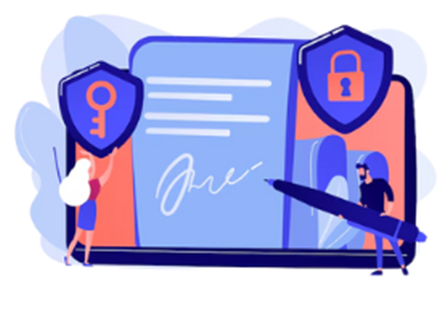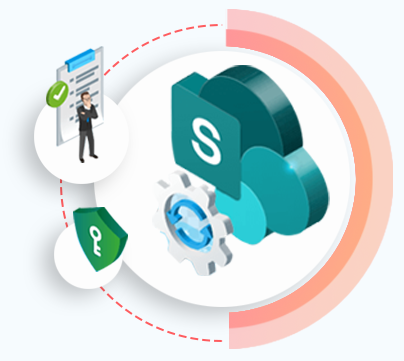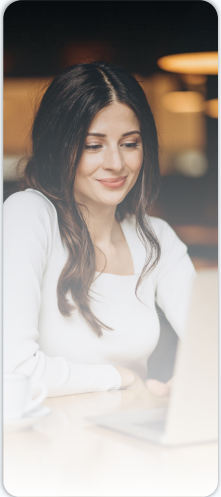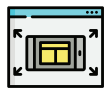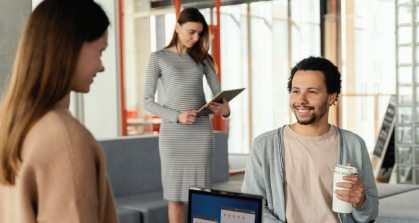Yes, SharePoint and OneDrive are one of the best alternatives for replacing Dropbox or Citrix ShareFile for external client file-sharing. While OneDrive offers limited collaboration capabilities just restricted to file sharing from M365 users OneDrive account, SharePoint’s external sharing capabilities are far more extensive such as files, projects, tasks, signatures and content etc.
Ideal for creating a branded, secure client portal, vendor portal or gust user portal with seamless collaboration capabilities, SharePoint can provide better ease-of-use as compared to Dropbox.